
 Sign in
Sign up
Sign in
Sign up



 Sign in
Sign up
Sign in
Sign up


1. Sign up for a CoinPal account
2. Get Merchant No. and Secret Key
3. Install the Opencart Plugin
Tip: To ensure successful transactions, please go to the Merchant Dashboard → My Account → My Store, and add the current website domain.If the domain is not added, the system will reject any transaction requests originating from it.
Step 1: Login CoinPal Admin Dashboard get Merchant ID and Secret Key
1. Sign up/Sign in and go to CoinPal's Admin Dashboard
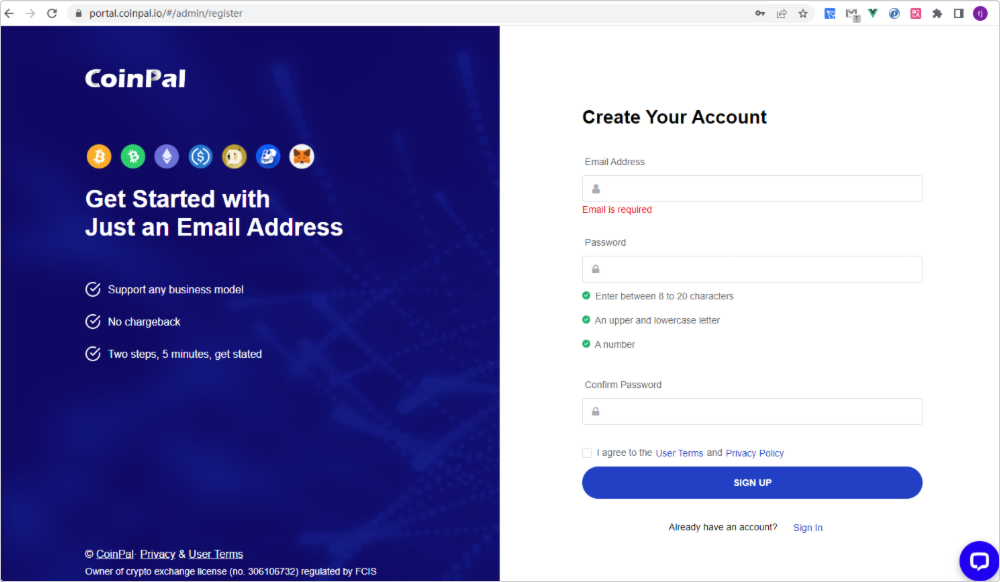
2. Follow the Dashboard guidelines to fill in the relevant information
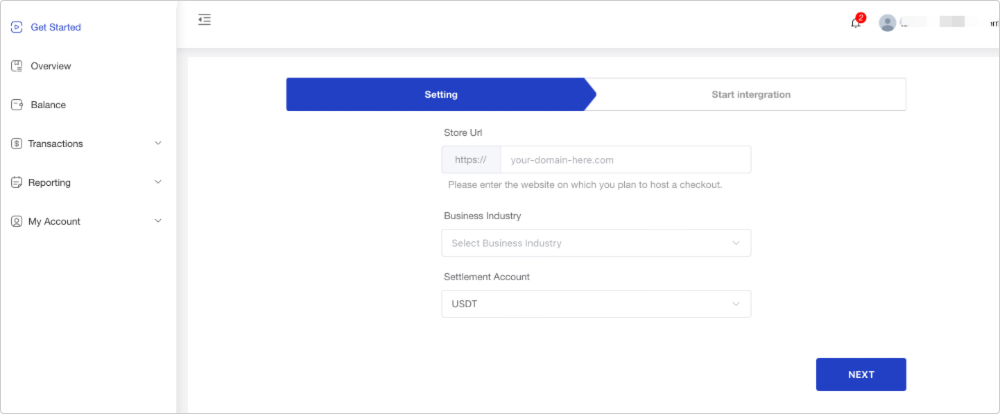
3. Click the 'Integration' button in the lower left corner to get the corresponding Merchant No. and Secret Key
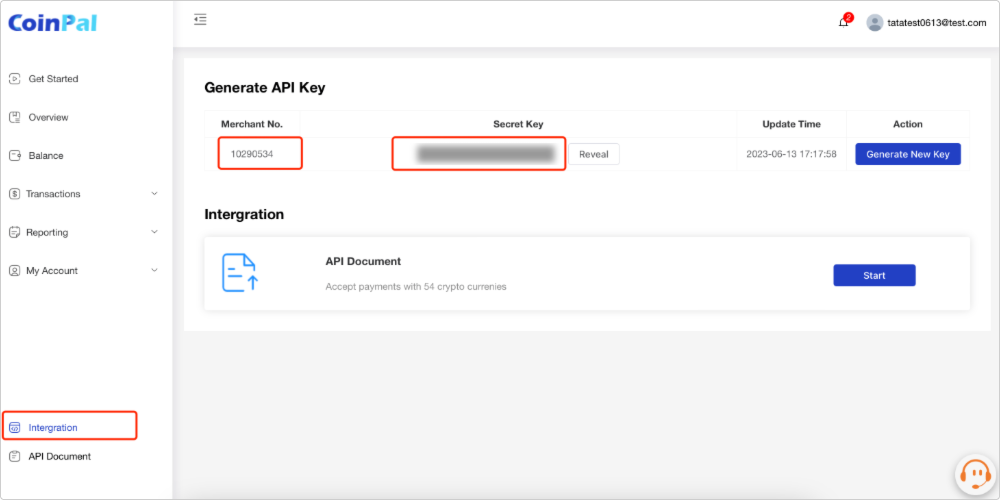
Step 2: Installing the CoinPal Plugin on your Opencart Site
1. Click the CoinPal plug Download CoinPal Opencart Payment Plug
2. Go to your Opencart admin area and click on plugins management => plugins installation => upload
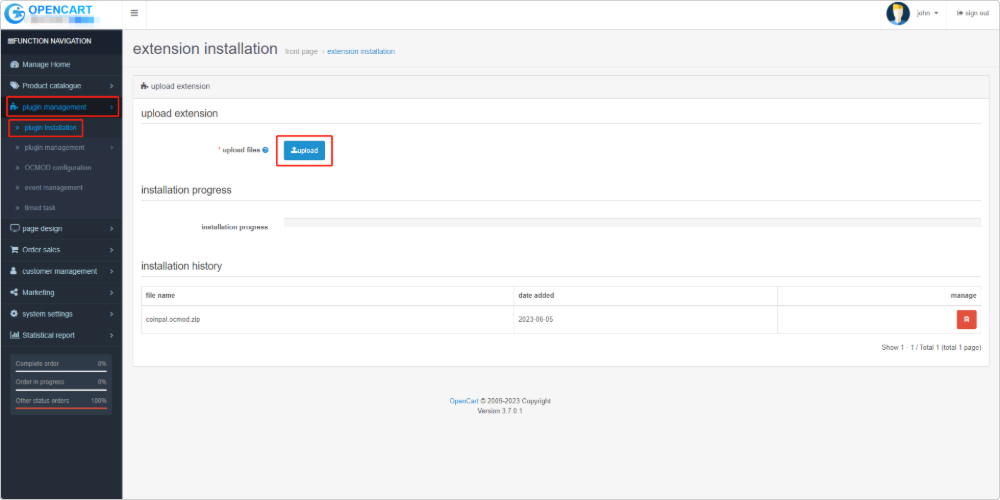
3. Activate the CoinPal Opencart GatewayGo to your Opencart admin area and click on plugins management => plugins management => payment moduleFind the payment method CoinPal, click install
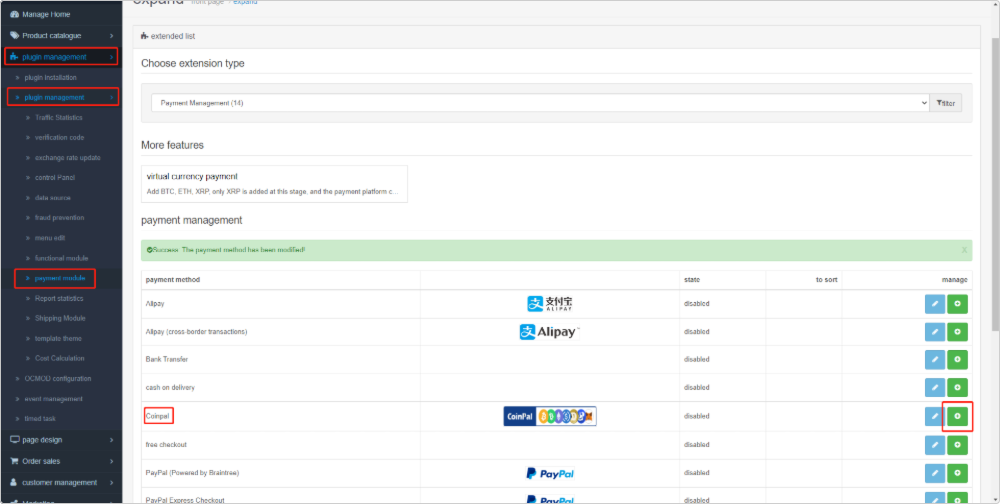
Copy and Paste all of the Settings you generated in your CoinPal Dashboard on Step #1Click Save Changes
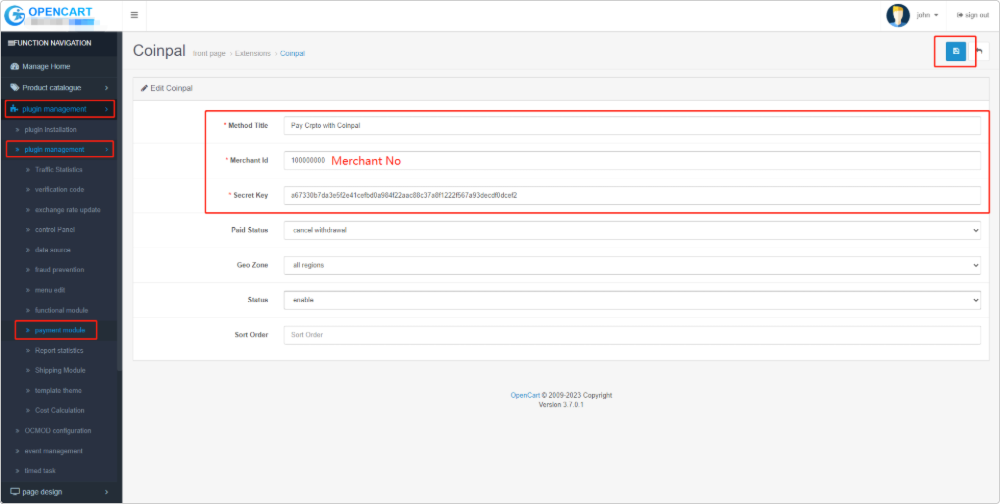
Step 3: Testing your CoinPal Opencart Integration
To confirm your Integration is properly working create a test order:
1. Add Test Item to Shopping Cart and View Cart.
2. Proceed to Checkout
3. Select Pay Crpto with CoinPal as the Payment Method
4. Click Confirm Order
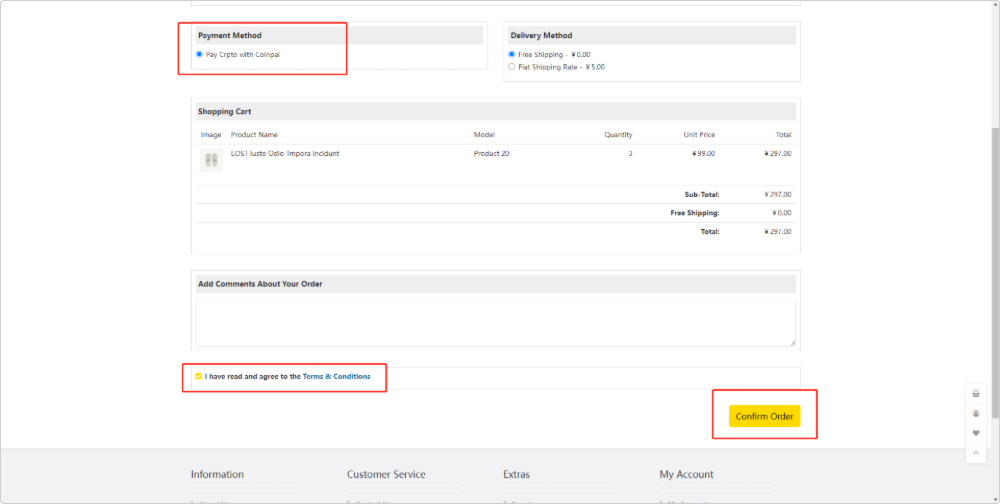
Click the "Confirm Order" button
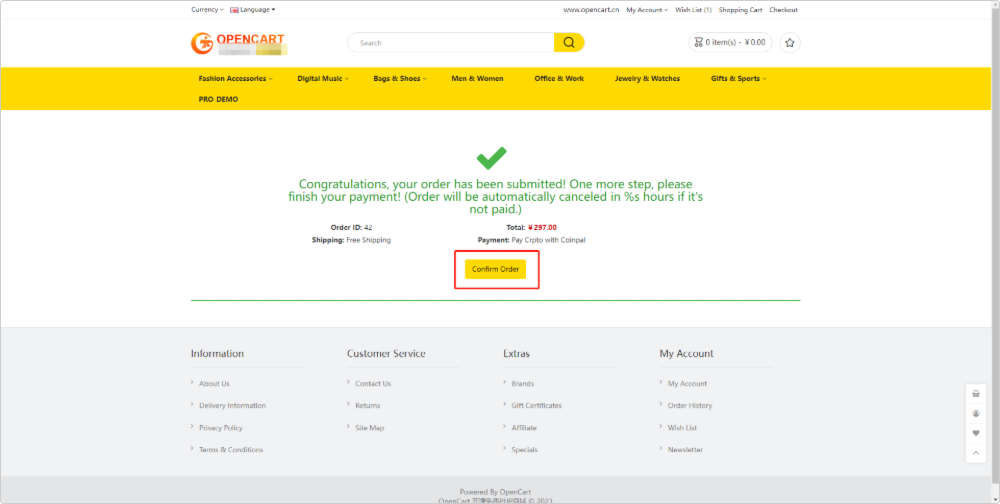
Step 4: Marking a Payment as Received on Opencart
1. Sign in to your Opencart Admin Dashboard.
2. Go to the Opencart Section and Click Orders.
3. You will see the Test Orders Marked as "Paid"
4. Check whether coins are settled to the CoinPal wallet (The addresses you input in Step #1)
5. You may also use a Block Explorer to verify if the transaction was processed
6. After the verification of the above steps is completed, it means that the connection with CoinPal is successful