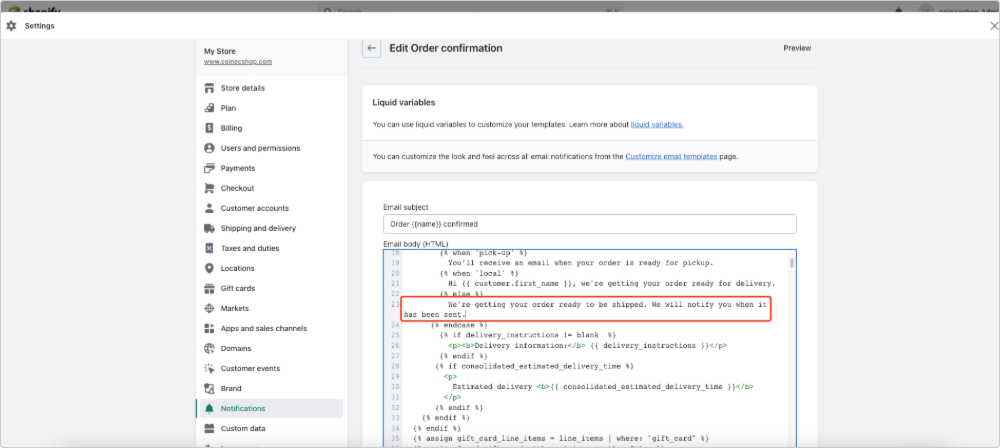Sign in
Sign up
Sign in
Sign up



 Sign in
Sign up
Sign in
Sign up


1. Sign up for a CoinPal account
2. Add your Shopify Admin API access token on CoinPal
3. Connect your Shopify store with CoinPal
Step 1: Go to your Shopify "Apps", click "Develop Apps" and "Create an App". Enter the App name and the developer's email
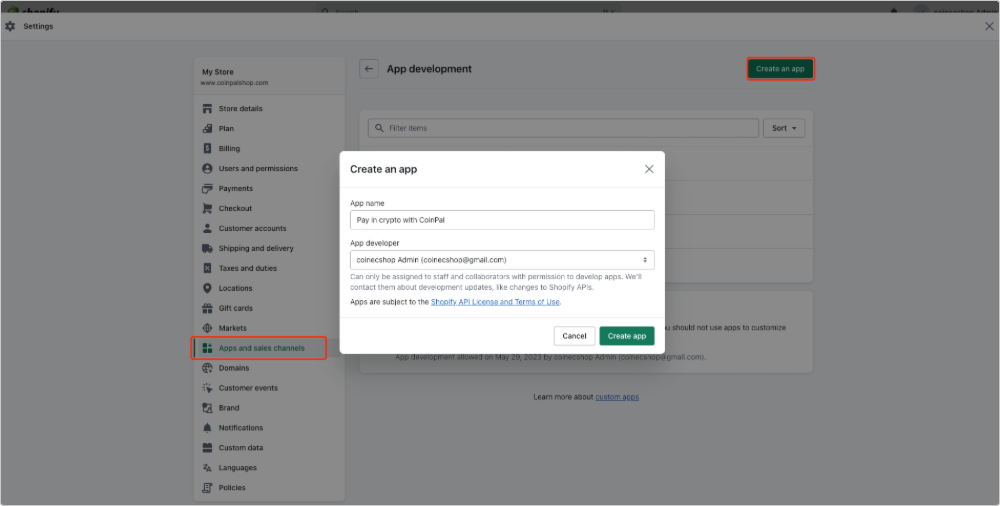
Step 2: In Configuration tab, choose "Admin API integration". Give a "Read and Write" permission to Orders and Draft orders and click "Save"
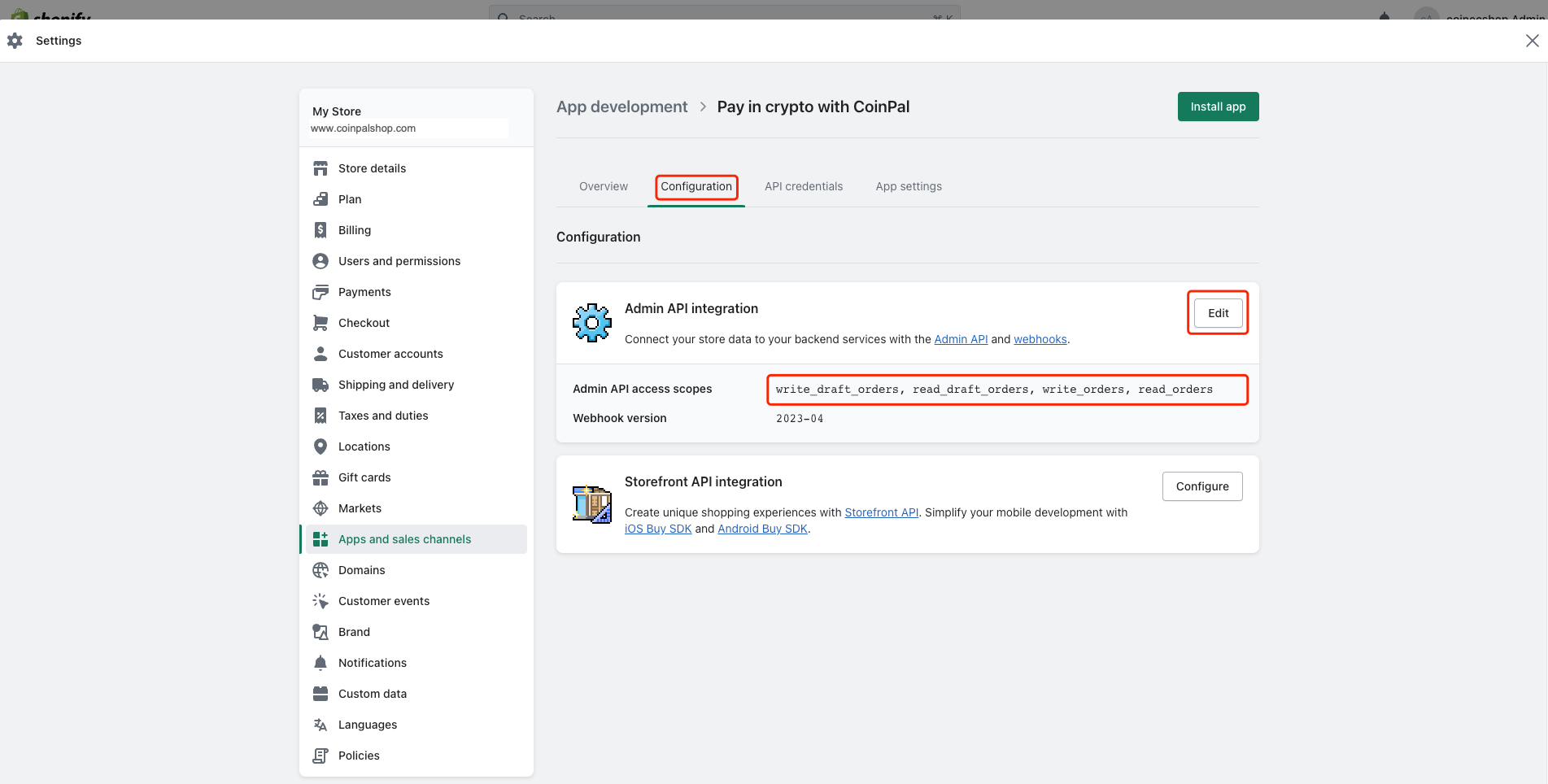
Step 3: Go to the API credentials tab and press "install app". Click "Reveal token once" in the module of Admin API access token
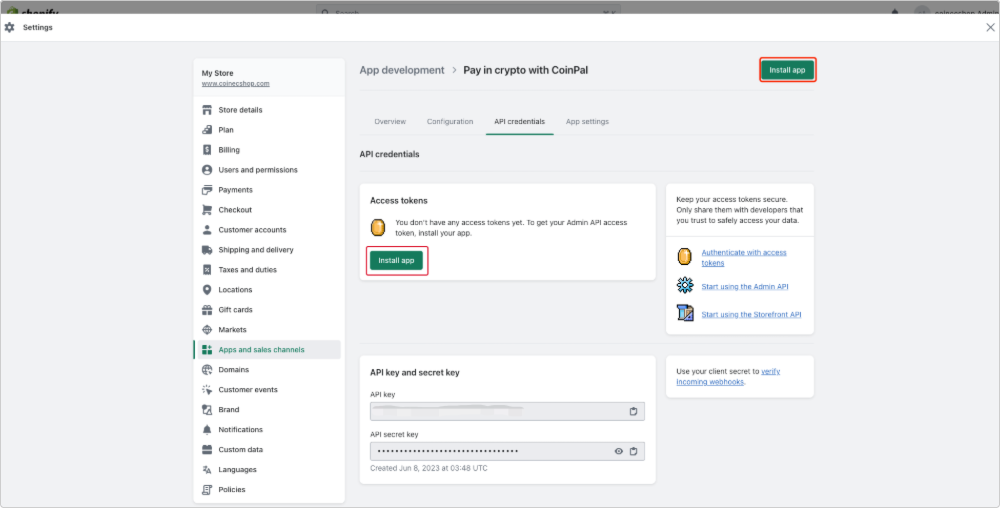
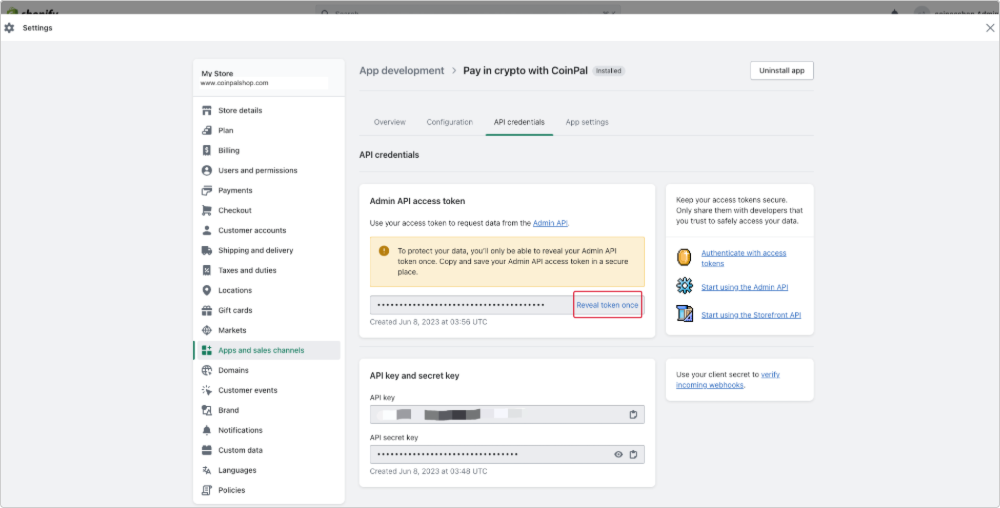
Step 4: Go to your CoinPal Account > My Account > My Store > choose/add store & click "Configuration" > click"Shopify" and fill the fields using the info from the Shopify API credentials tab (access token)
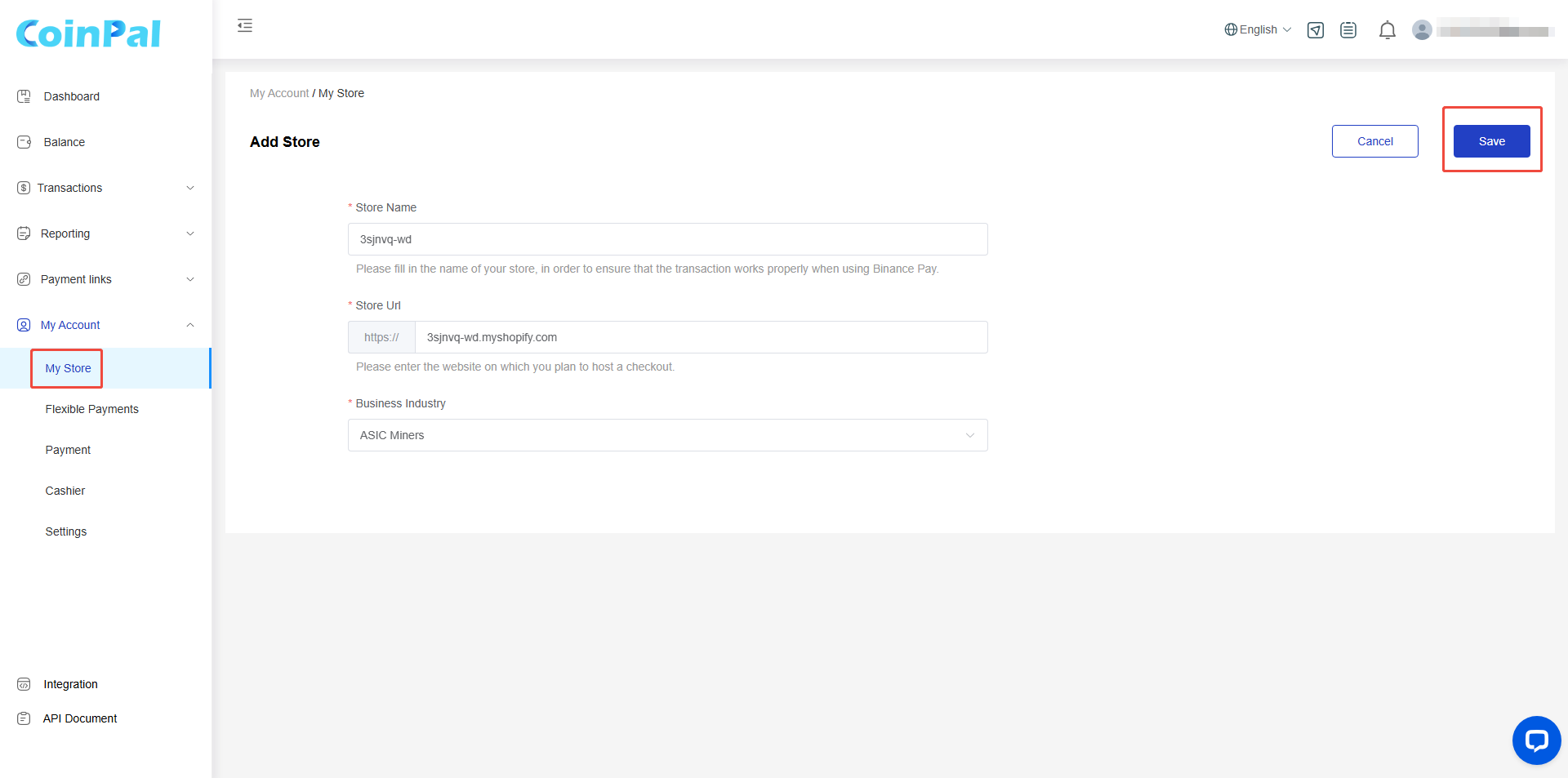
Click "Connect to Shopify"
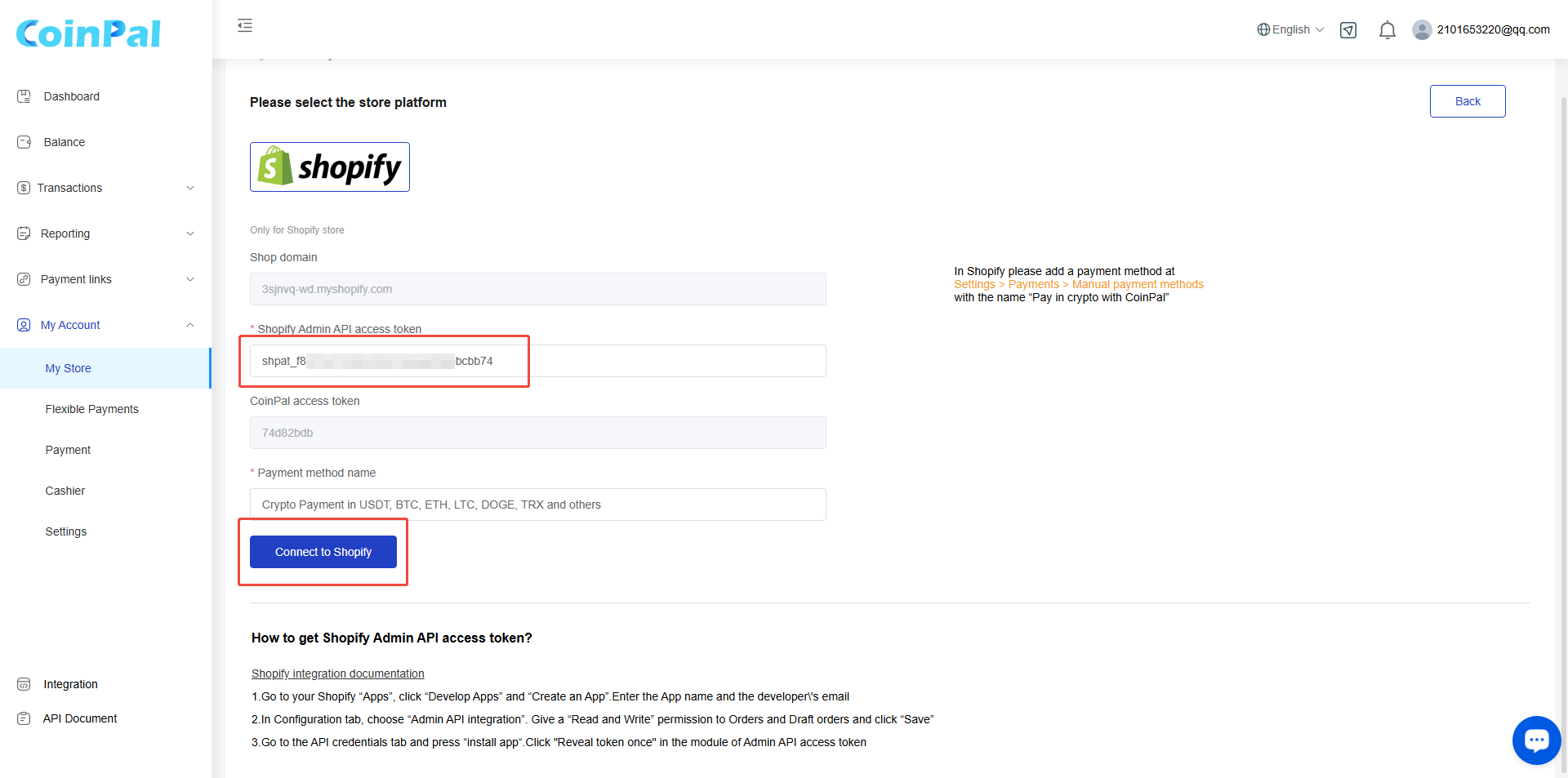
Step 5: After a successful connection, please click the "Get Installation Address" button displayed on the page. We will complete the review within 1 to 3 business days. Once approved, the installation address will be displayed.
Contact info:
Email: [email protected]
Telegram: @carter_crypto
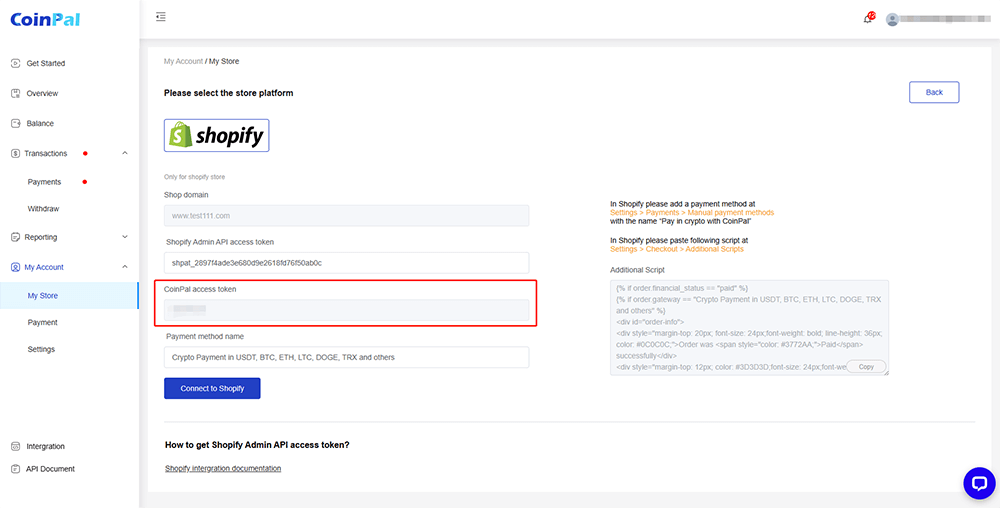
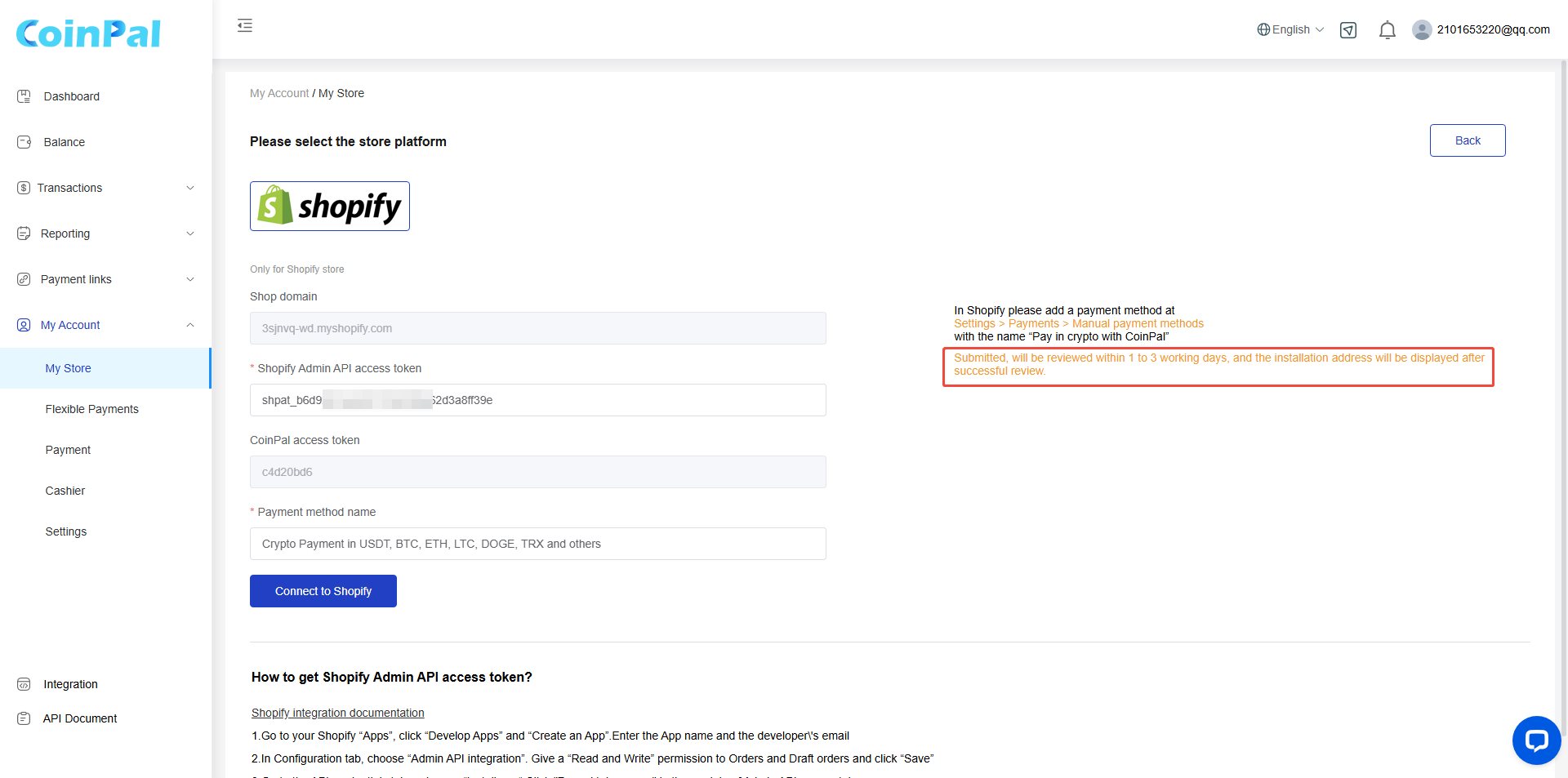
Step 6: Install the Shopify App
Click "Installation link"
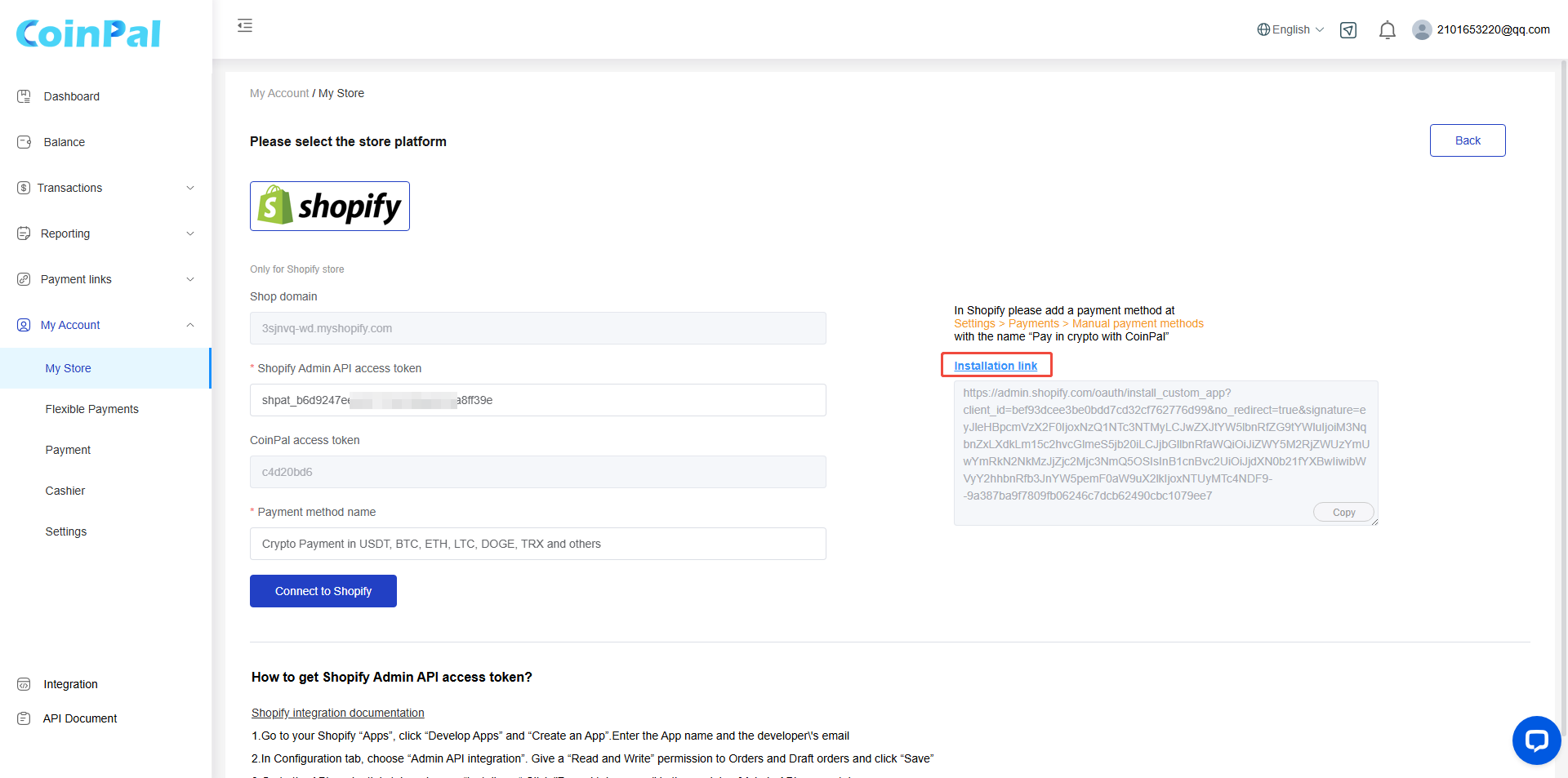
Click "Install"
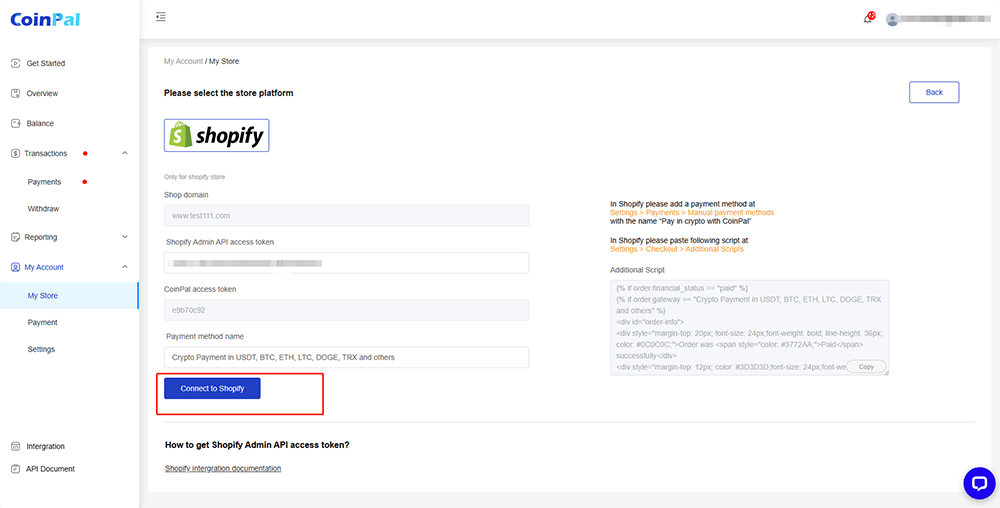
Step 7: Add Coinpal application in the custom template
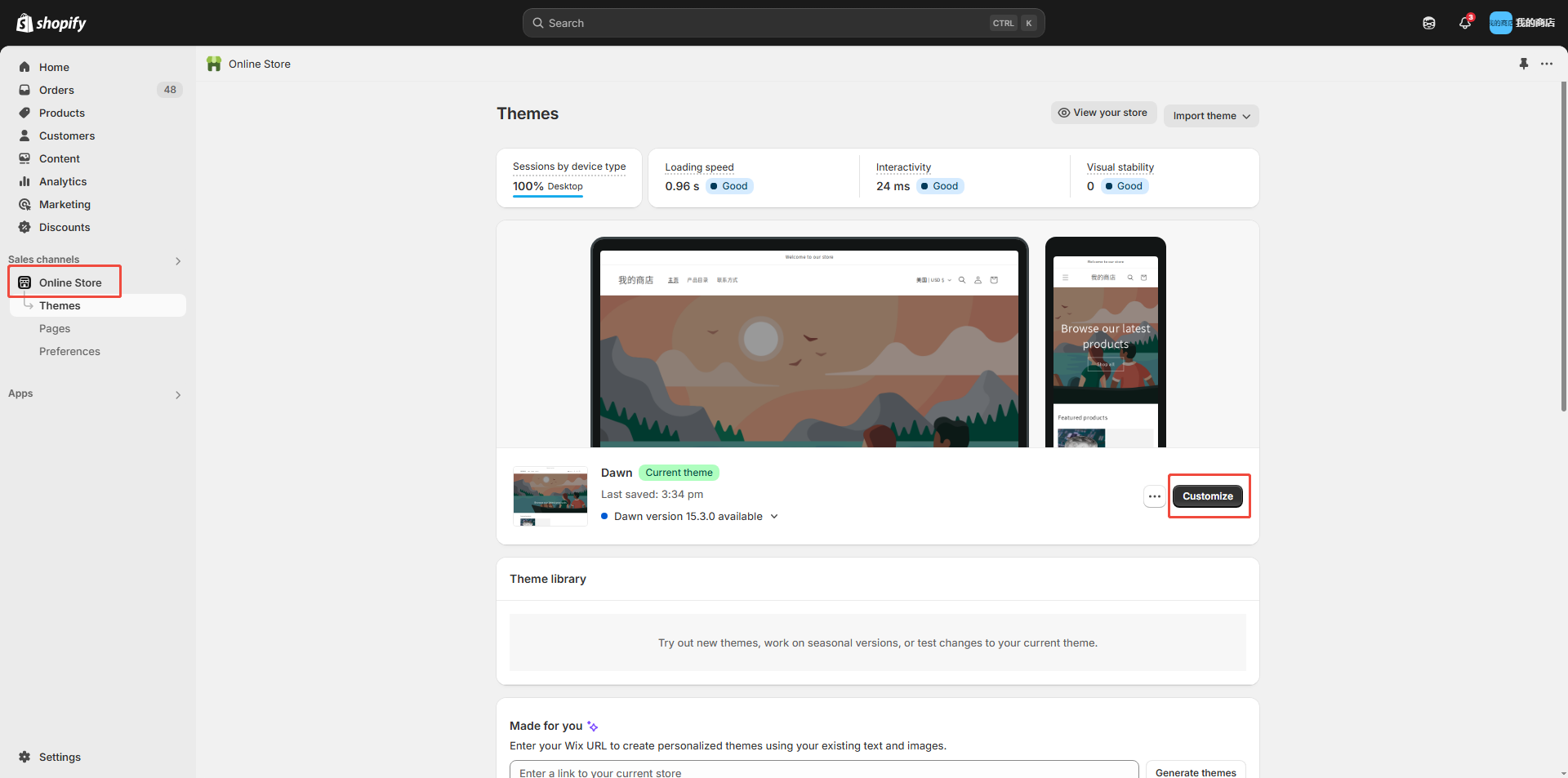
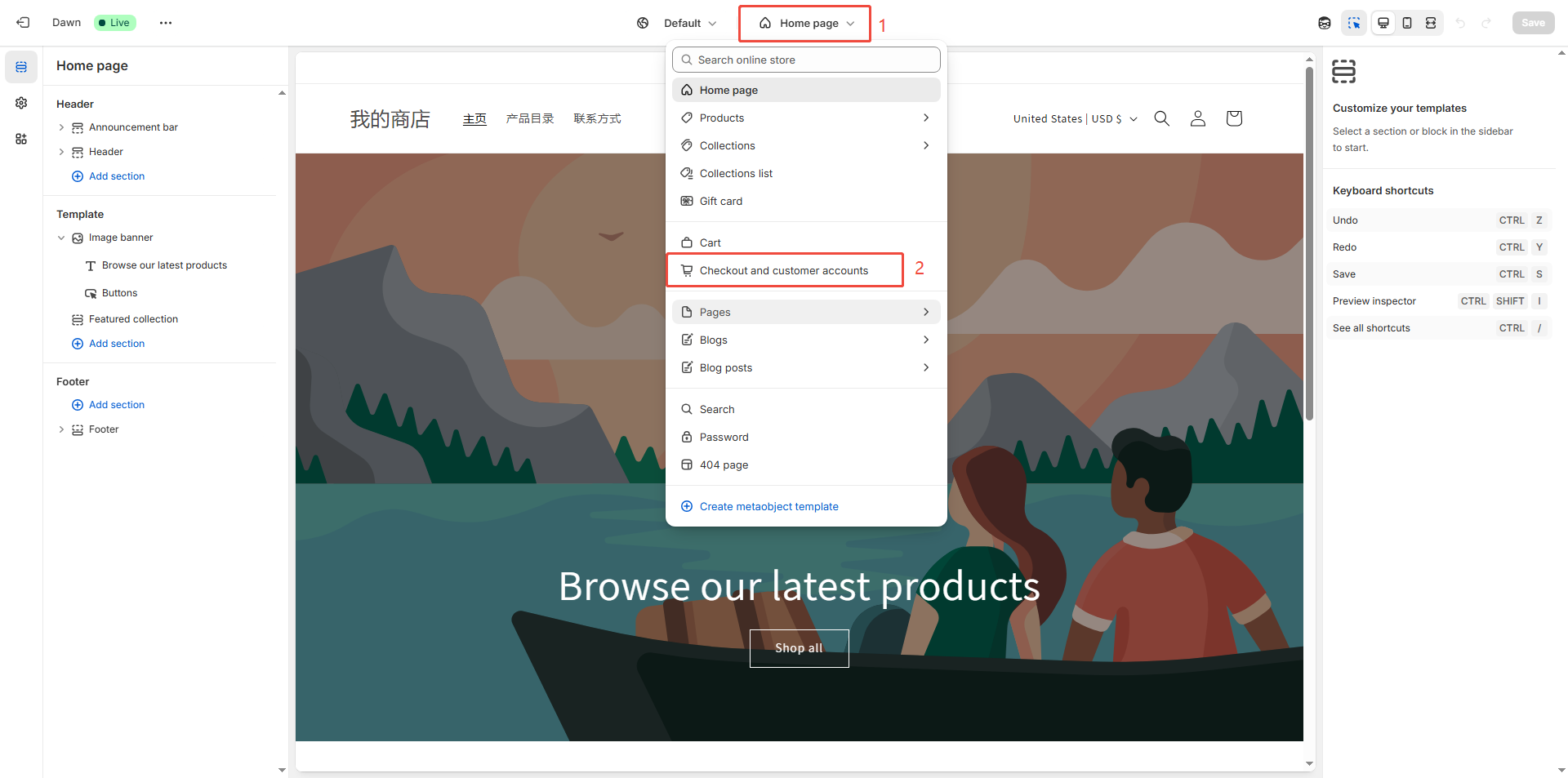
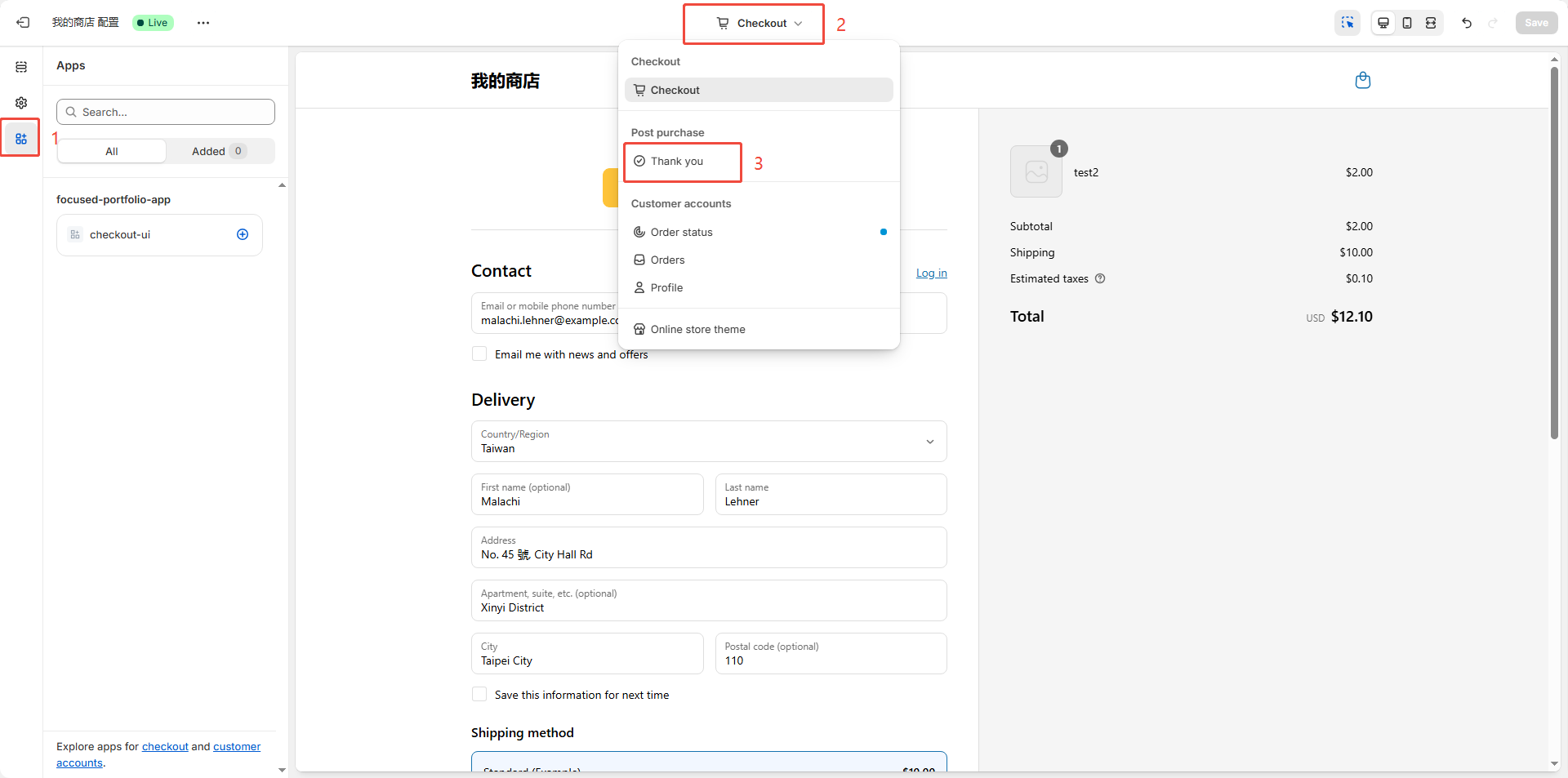
Add application
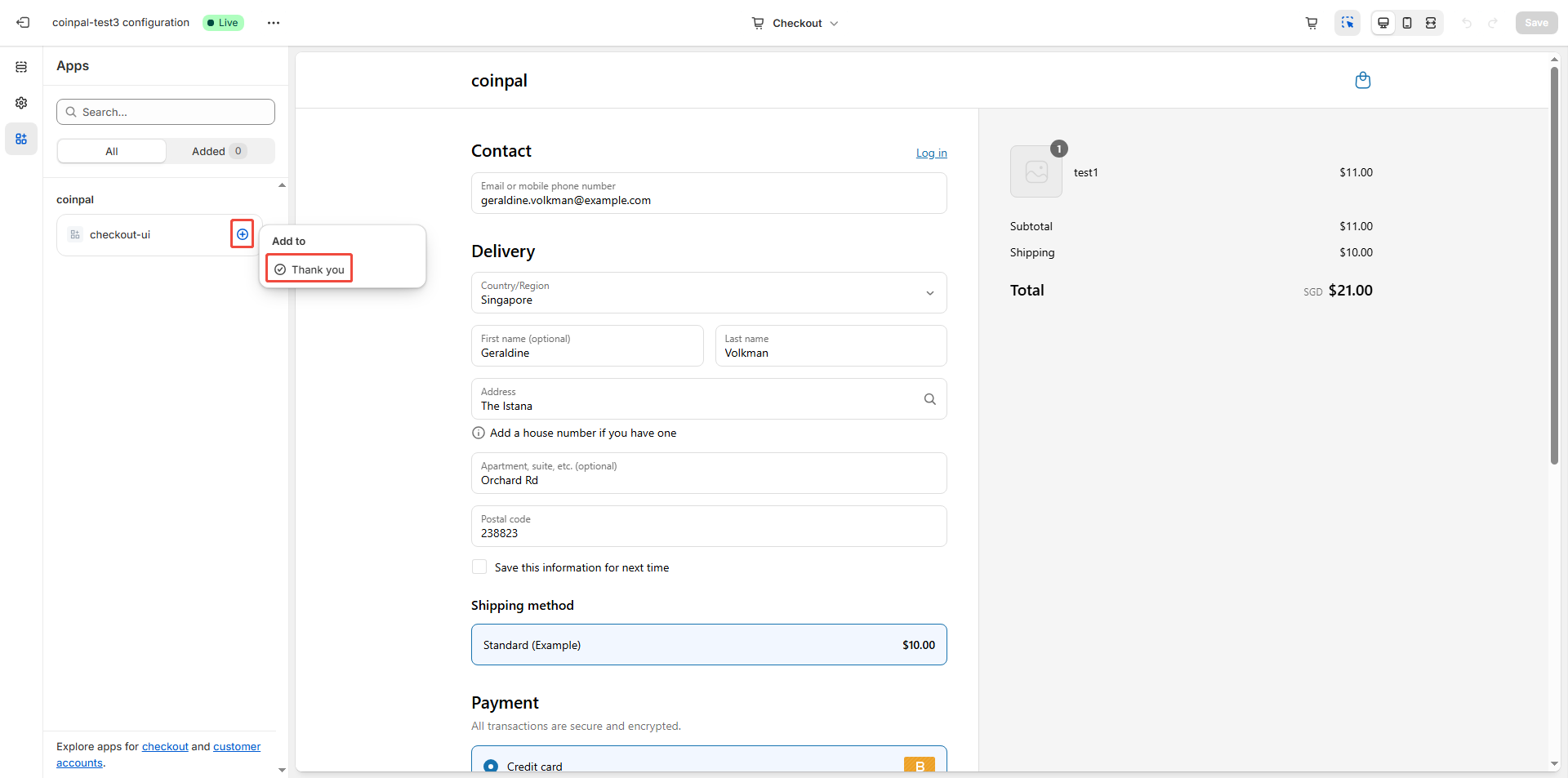
Click to "Save"
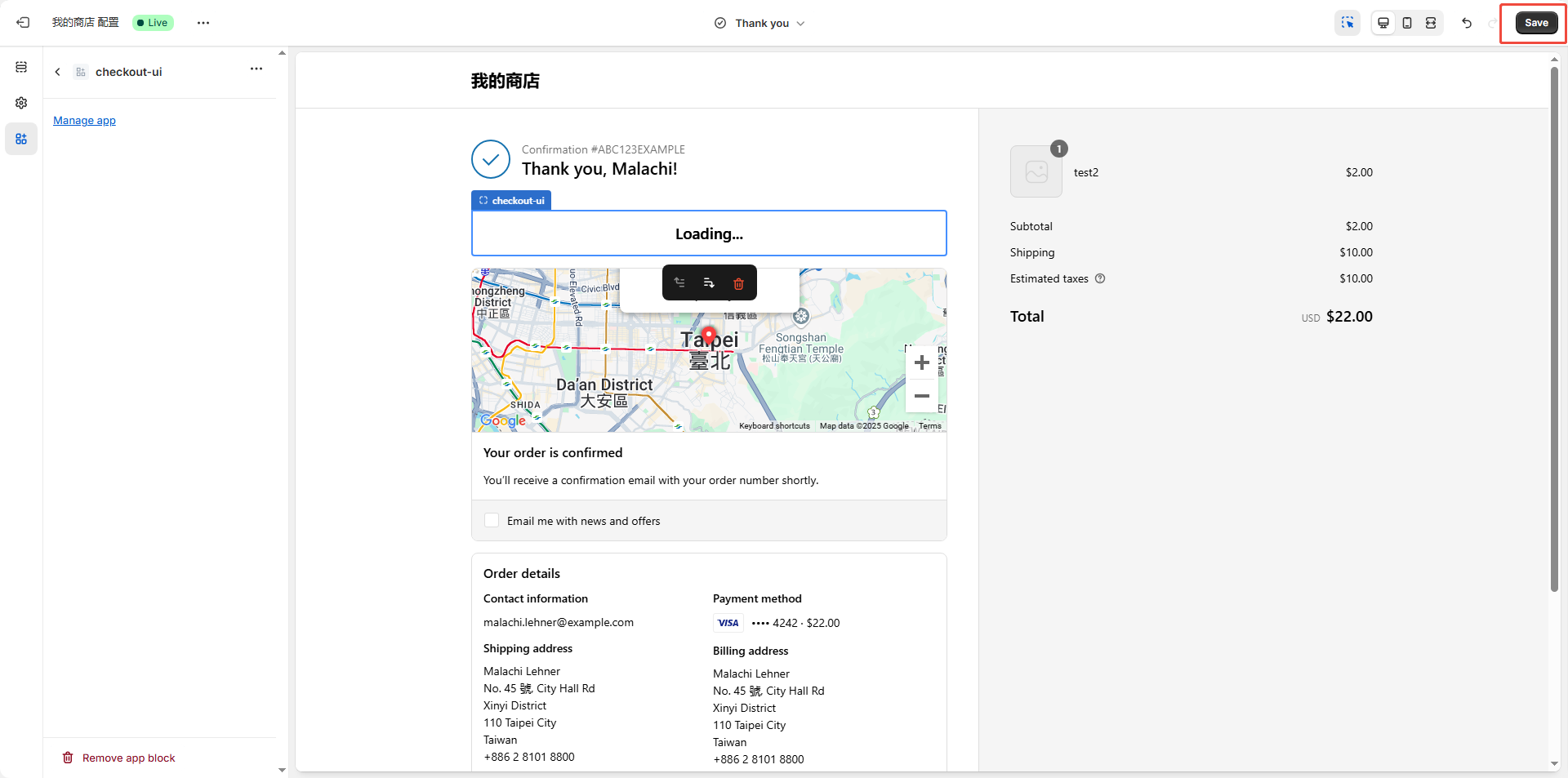
Step 8: Go to Shopify Settings > Payment Providers > Manual Payment Methods. Add a Custom payment method, ensure the Custom payment method name is the same as the one you set in the CoinPal > My Account > My Store > Payment method name. Then activate it.
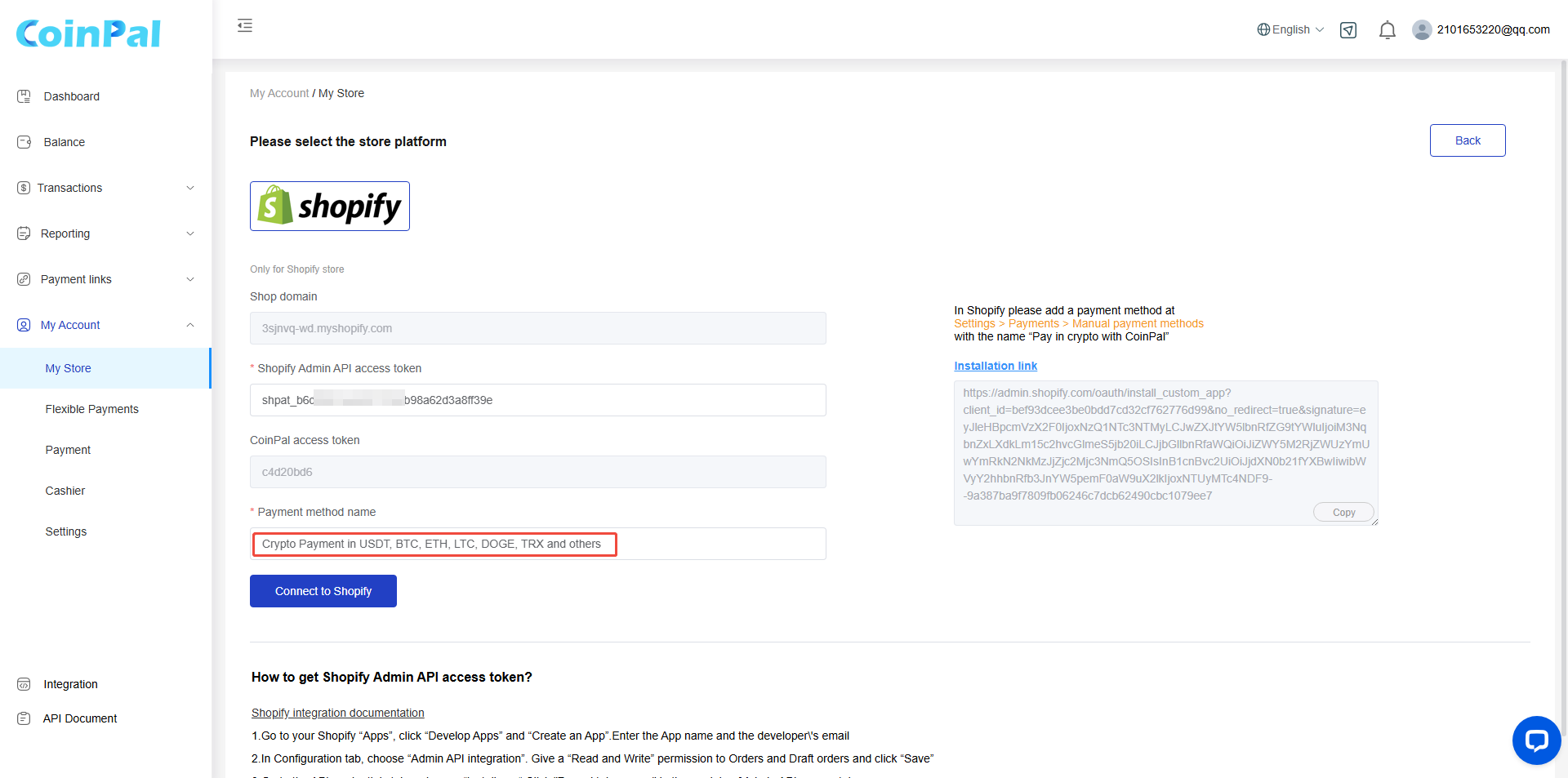
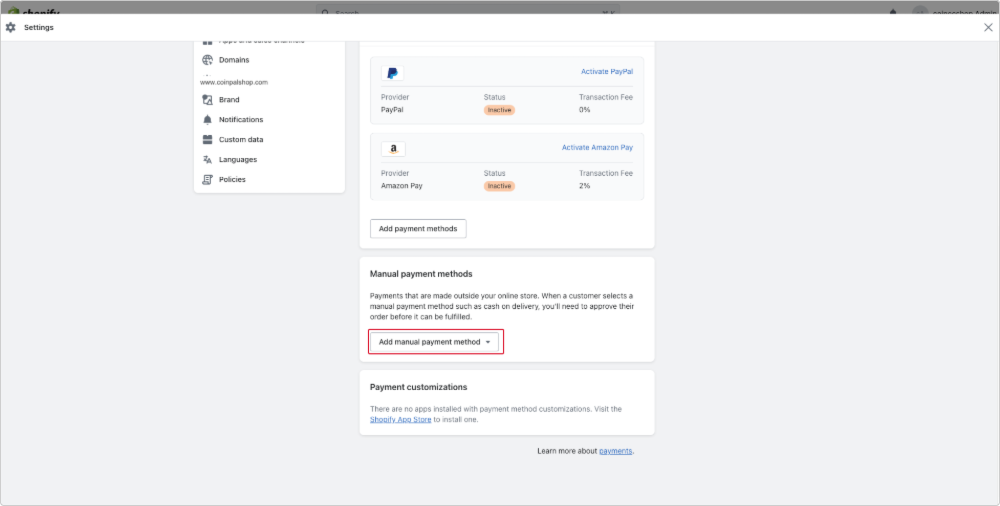
Step 9: Go to Shopify Settings>Notifications>Order confirmation
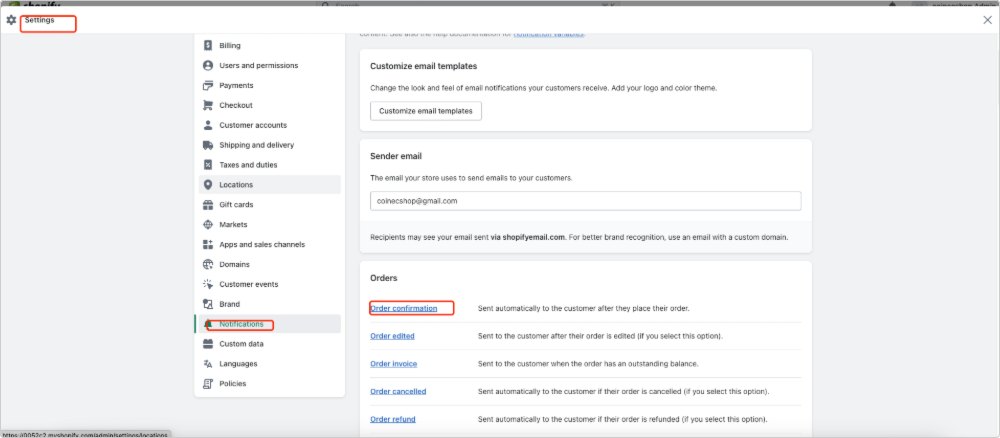
Click "Edit code"
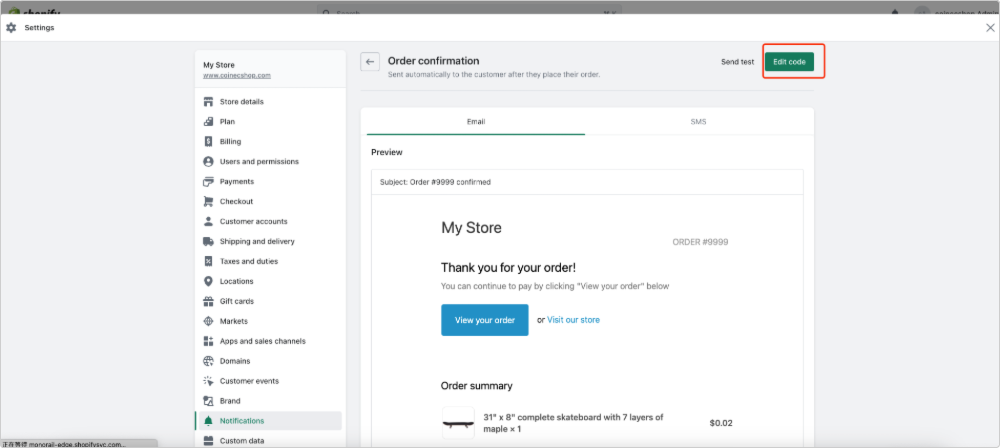
Replace the "Thank you for your purchase!" with the following code
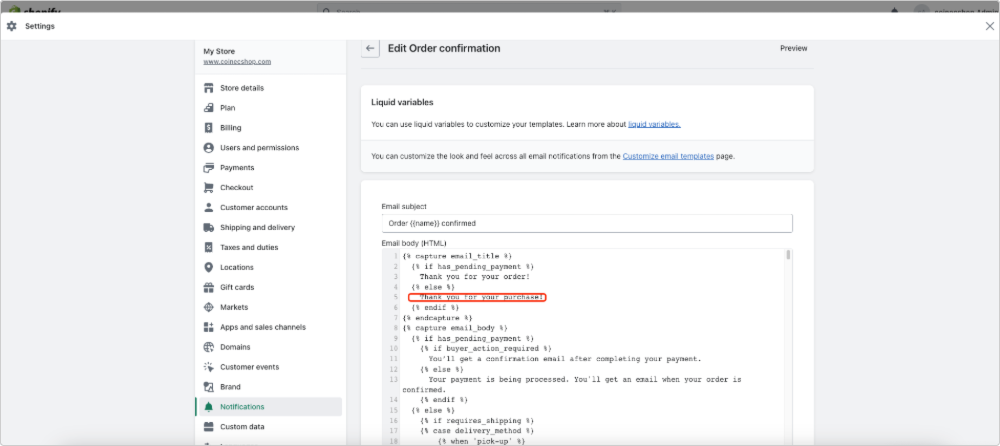
Replace the "We're getting your order ready to be shipped. We will notify you when it has been sent." with the following code