
 Sign in
Sign up
Sign in
Sign up



 Sign in
Sign up
Sign in
Sign up


1. Sign up for a CoinPal account
2. Get Merchant No. and Secret Key
3. Install the WooCommerce Plugin
Tip: To ensure successful transactions, please go to the Merchant Dashboard → My Account → My Store, and add the current website domain.If the domain is not added, the system will reject any transaction requests originating from it.
Step 1: Installing the CoinPal Plugin on your Wordpress Site.
Note: Before installing the "Coinpal - Crypto Payment Gateway", please ensure that WooCommerce is installed and activated. If it is not yet installed, follow the same steps below to search for "WooCommerce", then click Install Now and Activate.
1.Install "Coinpal - Crypto Payment Gateway" plugin
Log in to your WordPress admin dashboard.
From the left-hand menu, go to Plugins → Add New.
In the search bar at the top right, type "Coinpal - Crypto Payment Gateway".
Once the plugin appears in the search results, click "Install Now". After the installation is complete, click "Activate" to enable the plugin.
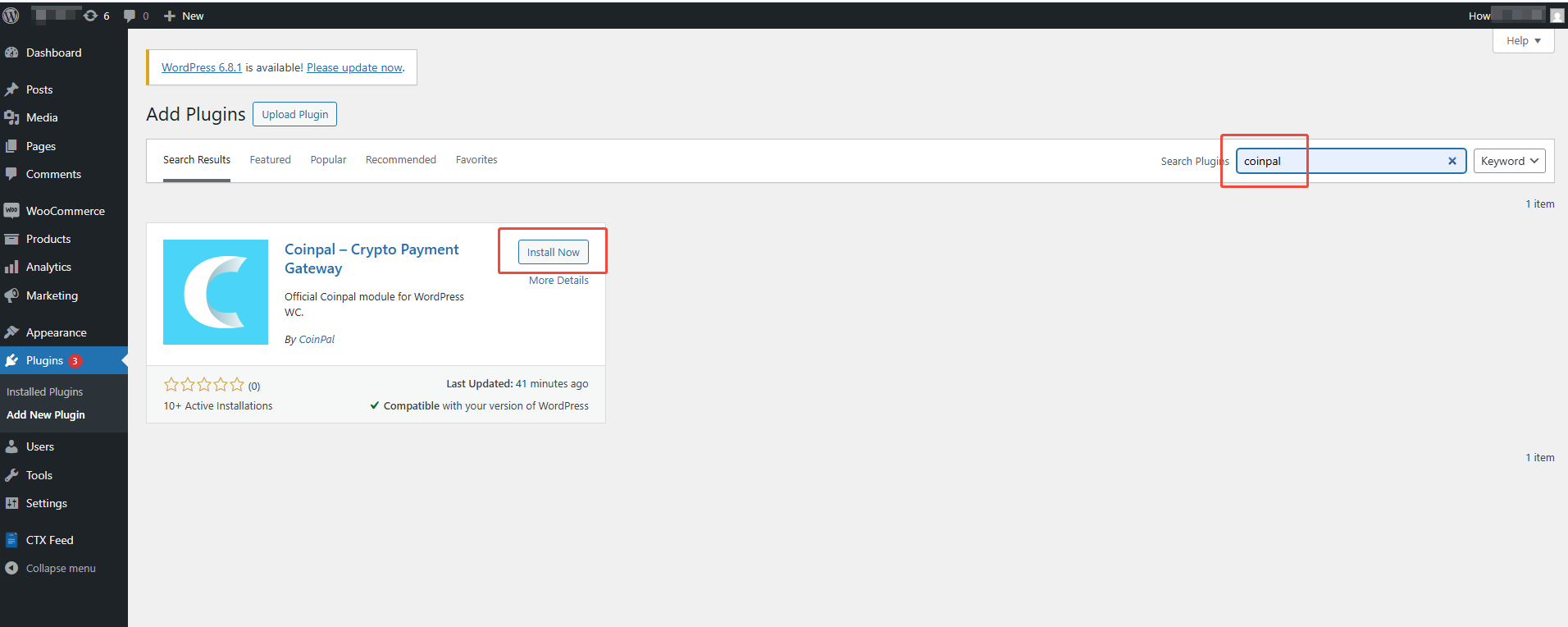
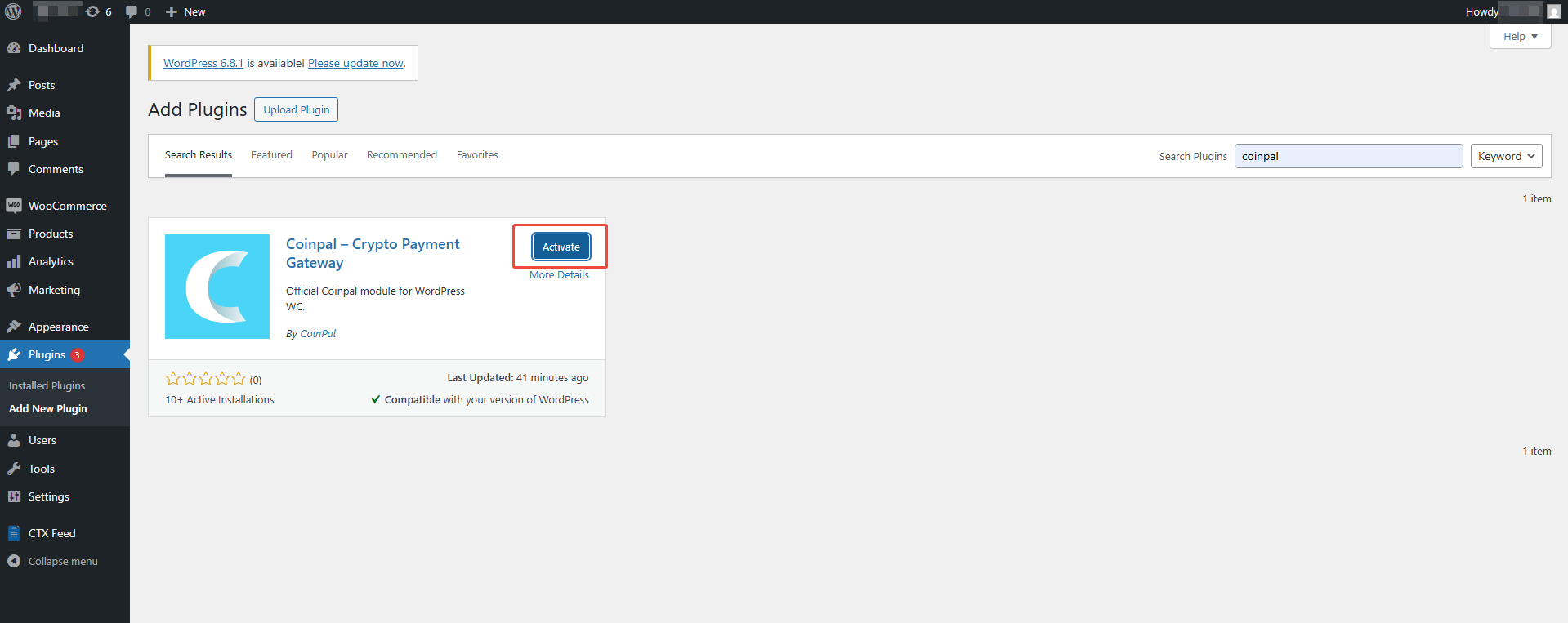
2. Activate the Coinpal WooCommerce Gateway
Navigate to your WordPress admin dashboard.
Go to Coinpal Payment → Link Accounts.
Click the "Sign In" button to begin the authorization process.
In the popup window, click "Authorize" to link your Coinpal account.
Upon successful authorization, you will see the confirmation message: "Your account has been successfully linked."
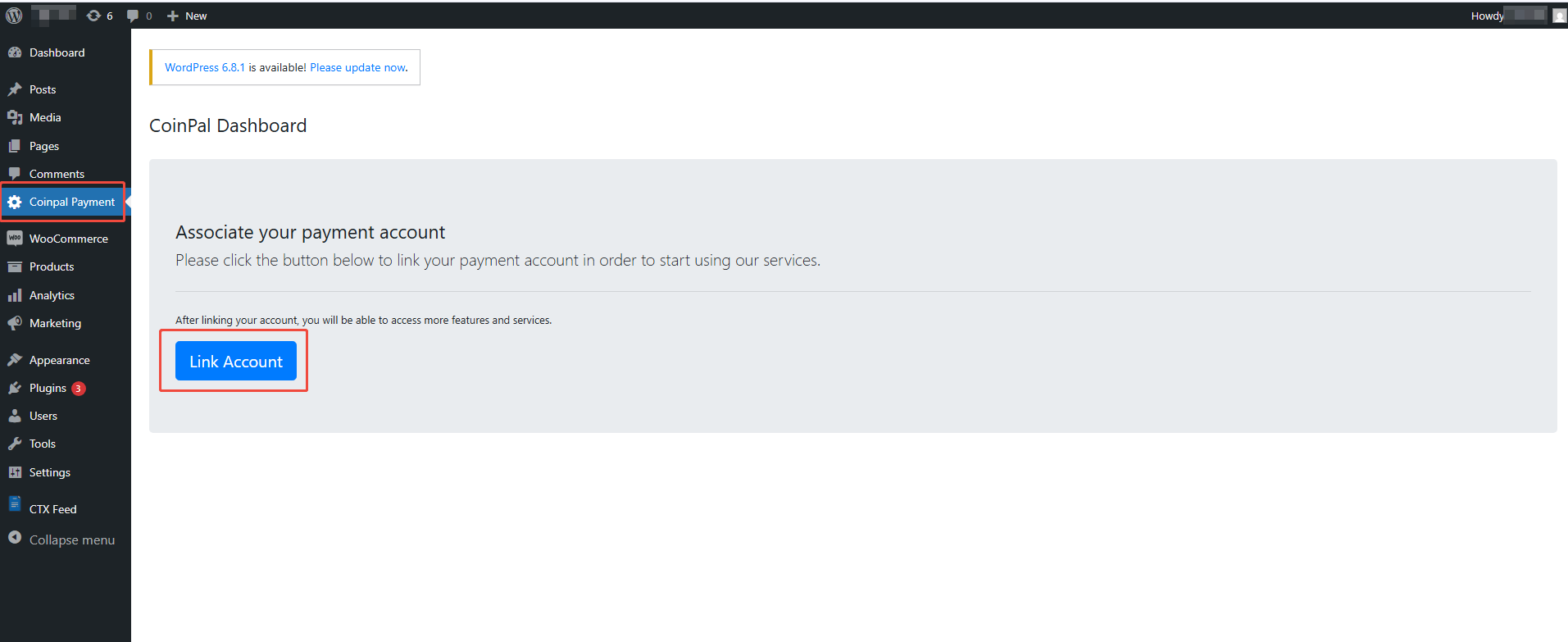
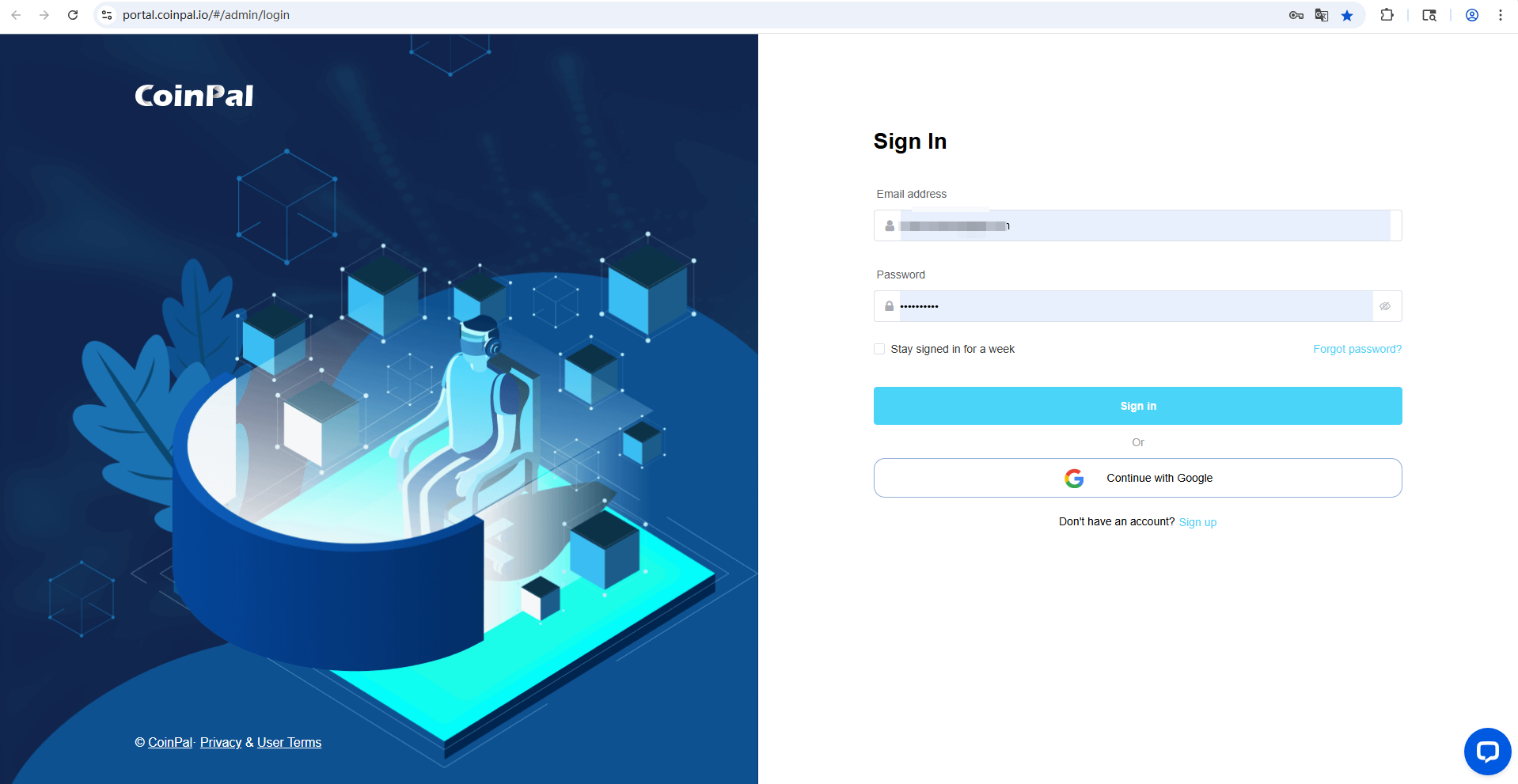
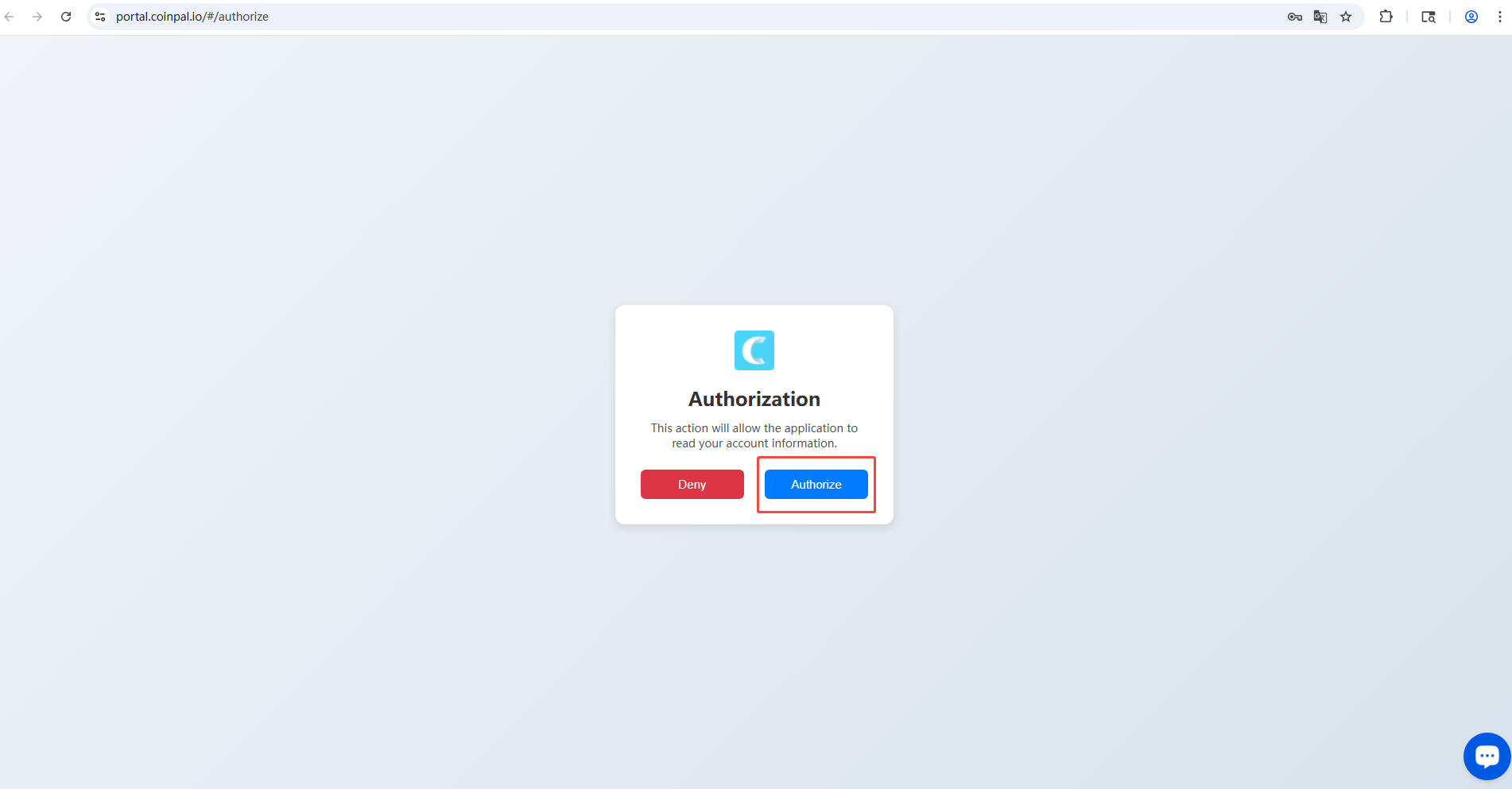
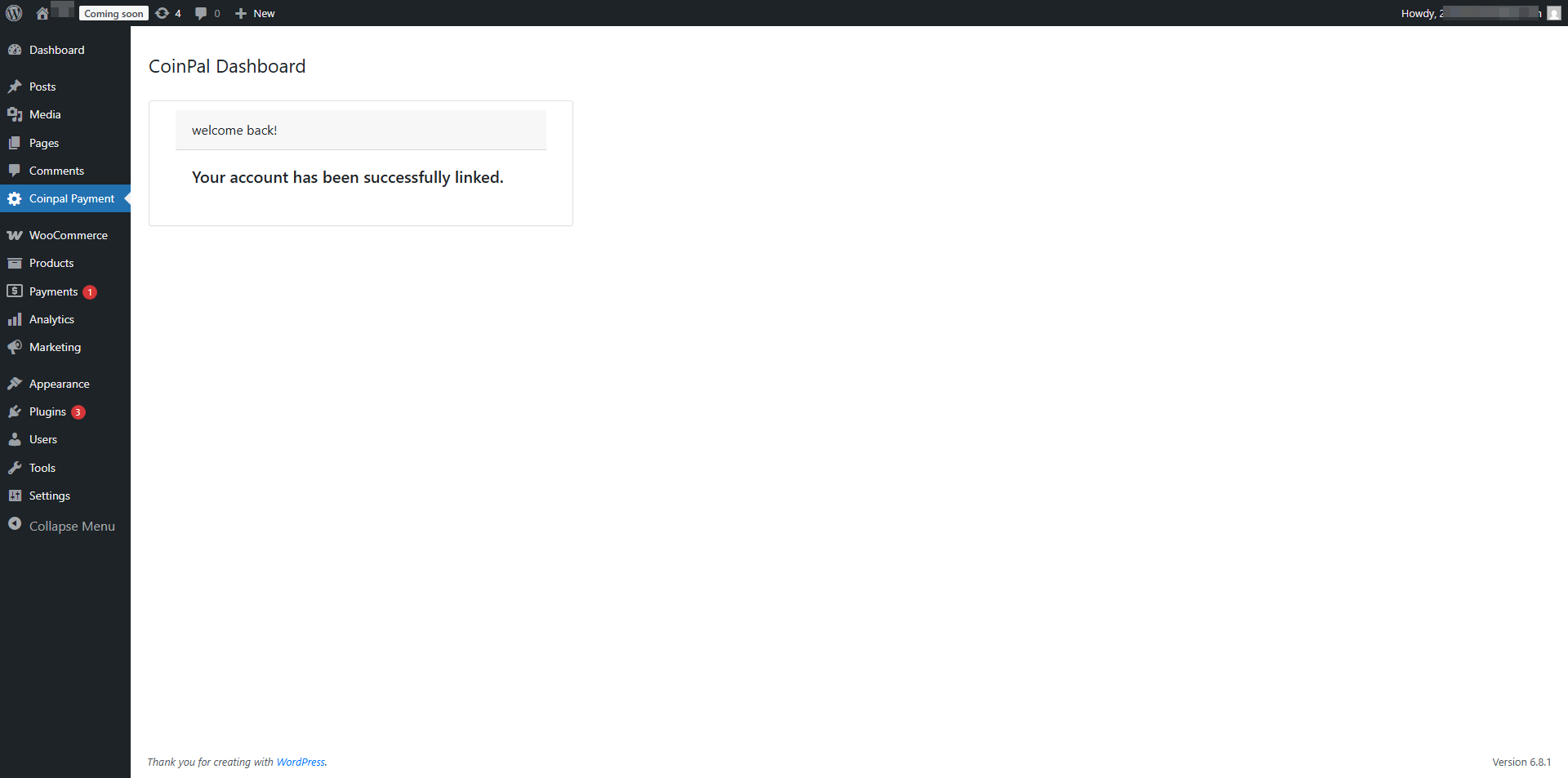
Step 2: Testing your CoinPal WooCommerce Integration.
To confirm your Integration is properly working create a test order:
1. Add Test Item to Shopping Cart and View Cart.
2. Proceed to Checkout.
3. Select CoinPal as the Payment Method.
4. Click Place Order.
5. Click the "Continue to Payment" button.
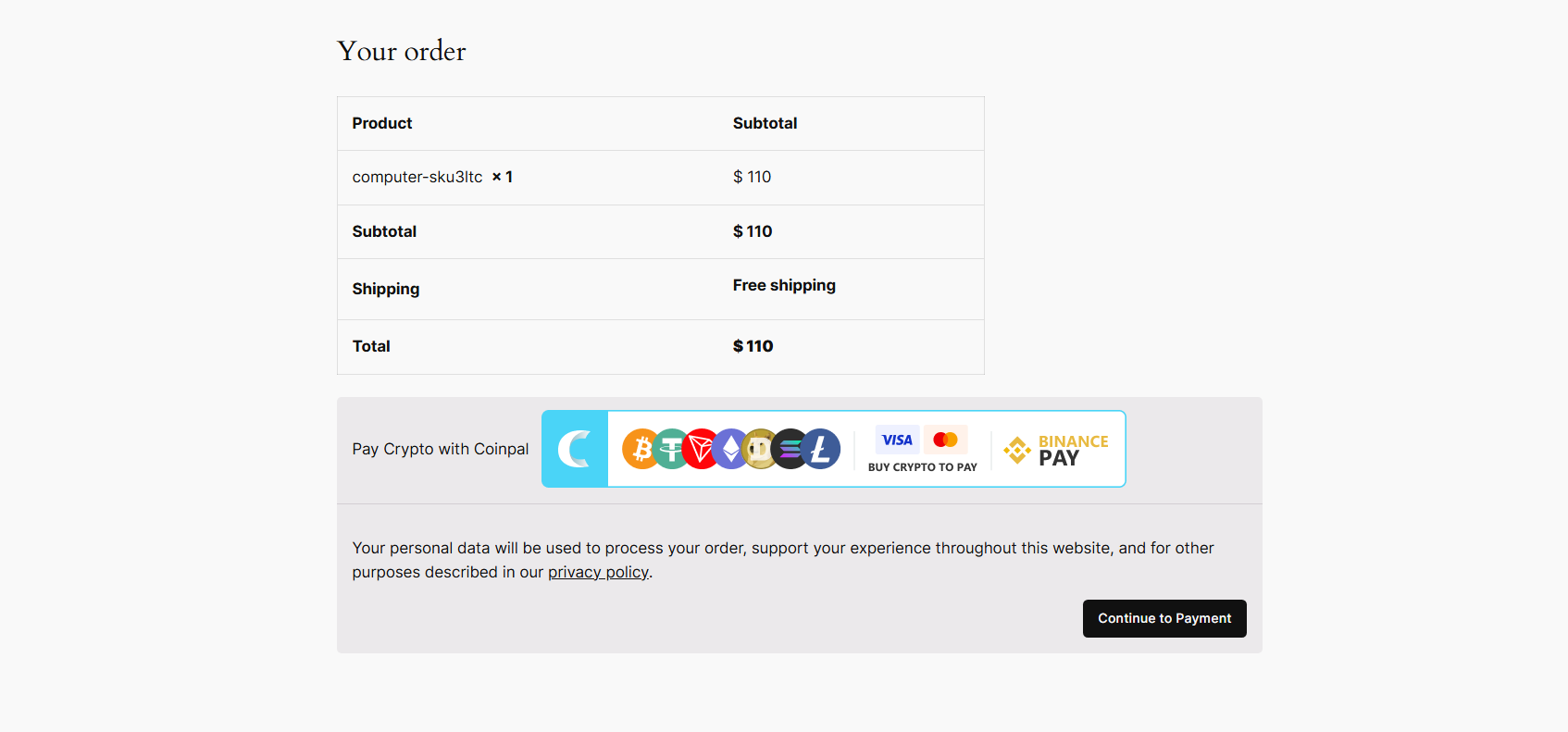
Step 3: Marking a Payment as Received on WooCommerce.
1. Login to your WooCommerce Admin Dashboard.
2. Go to the WooCommerce Section and Click Orders.
3. You will see the Test Orders Marked as "Paid"
4. Check whether coins are settled to the CoinPal wallet
5. You may also use a Block Explorer to verify if the transaction was processed
6. After the verification of the above steps is completed, it means that the connection with CoinPal is successful